Introduction: In this post, we will walk you through the process of creating a file upload button for ChatGPT, the powerful language model based on the GPT-3.5 architecture. This button allows you to upload files and submit their data into ChatGPT for analysis and response. We will guide you step-by-step, showcasing how to implement the button, handle large files, break them into chunks, and even explore how to convert the code into a Chrome plugin or a bookmarklet for easy access.
Key Points:
- Setting up the Submit File Button: We will demonstrate how to add a "Submit File" button to a web page, prompting users to upload a file.
- Processing Large Files: If a file exceeds 15,000 characters, we will show you how to handle it by breaking it into smaller chunks and submitting them to ChatGPT.
- Designing the Progress Bar: Learn how to create a progress bar to indicate the status of the file upload and submission process.
- Code Injection for Quick Setup: We will explain how to inject the necessary code into a web page using the browser console to add the file upload button dynamically.
- Testing and Validation: Follow along as we test the file upload functionality with a sample file and examine the generated responses from ChatGPT.
- Converting Code into a Chrome Plugin: We will guide you on converting the code into a Chrome plugin, enabling seamless file uploads from your browser.
- Booklet Integration: Explore the option of creating a downloadable booklet to access ChatGPT and upload files conveniently.
Conclusion:
By introducing file uploads into your conversations using ChatGPT, you may improve them using the information you obtained from this lesson. This post offers a thorough how-to for achieving your objectives, whether you want to use a brochure, develop a Chrome plugin, or include the code in your projects. Give yourself the power to add files to ChatGPT, creating a wealth of opportunities for richer, more informal interactions.
Remember to experiment with different chunk sizes and consider the limitations of ChatGPT when processing large amounts of information. Feel free to ask questions and leave requests in the comments. Don't forget to like and subscribe for more content. Start unlocking the full potential of ChatGPT today!
Use This code Google Chrome :
ChatGPT File Uploader Prompt is:
Prompt: "Generate a Js script that creates a button with the text ‘Upload File’ and inserts it into the DOM before an element with the class ‘.flex.flex-col.w-full.py-2.flex-grow.md\:py-3.md\:pl-4’. The button should have a green background color, white text color, 5px padding, no border, 5px border-radius, and 5px margin. The script should also create a progress element and insert it into the DOM before the same element. The progress element should have a width of 99%, a height of 5px, and a grey background color. Inside the progress element, there should be another div element representing the progress bar with a width of 0%, height of 100%, and blue background color. When the button is clicked, it should create an input element of type ‘file’ that accepts ‘.txt’, ‘.js’, ‘.py’, ‘.html’, ‘.css’, ‘.json’, and ‘.csv’ files. Once a file is selected, using an async it should be read as text and split into chunks of size 15000. using async Each chunk should be submitted into a conversation by doing the following: async function submitConversation(text, part, filename) { const textarea = document.querySelector("textarea[tabindex='0']"); const enterKeyEvent = new KeyboardEvent("keydown", { bubbles: true, cancelable: true, keyCode: 13, }); textarea.value = `Part ${part} of ${filename}: \n\n ${text}`; textarea.dispatchEvent(enterKeyEvent); }. The progress bar should be updated after each chunk is submitted within the for loop as follows progressBar.style.width = `${((i + 1) / numChunks) * 100}%`; and should also check if chatgpt is ready with this code: chatgptReady = false; while (!chatgptReady) { await new Promise((resolve) => setTimeout(resolve, 1000)); chatgptReady = !document.querySelector( ".text-2xl > span:not(.invisible)" Once all chunks have been submitted, the progress bar should turn red."
Code Is:// Create the button
const button = document.createElement('button');
button.textContent = 'Upload File';
button.style.backgroundColor = 'green';
button.style.color = 'white';
button.style.padding = '5px';
button.style.border = 'none';
button.style.borderRadius = '5px';
button.style.margin = '5px';
// Create the progress element
const progress = document.createElement('progress');
progress.style.width = '99%';
progress.style.height = '5px';
progress.style.backgroundColor = 'grey';
// Create the progress bar
const progressBar = document.createElement('div');
progressBar.style.width = '0%';
progressBar.style.height = '100%';
progressBar.style.backgroundColor = 'blue';
// Append the progress bar to the progress element
progress.appendChild(progressBar);
// Find the target element to insert before
const targetElement = document.querySelector('.flex.flex-col.w-full.py-2.flex-grow.md\\:py-3.md\\:pl-4');
// Insert the button and progress element before the target element
targetElement.parentNode.insertBefore(button, targetElement);
targetElement.parentNode.insertBefore(progress, targetElement);
// Event listener for button click
button.addEventListener('click', handleFileUpload);
// Function to handle file upload
async function handleFileUpload() {
// Create the file input element
const fileInput = document.createElement('input');
fileInput.type = 'file';
fileInput.accept = '.txt, .js, .py, .html, .css, .json, .csv';
// Add an event listener for file selection
fileInput.addEventListener('change', async (event) => {
const file = event.target.files[0];
const reader = new FileReader();
reader.onload = async () => {
const content = reader.result;
const chunkSize = 15000;
const numChunks = Math.ceil(content.length / chunkSize);
progressBar.style.width = '0%';
for (let i = 0; i < numChunks; i++) {
const start = i * chunkSize;
const end = (i + 1) * chunkSize;
const text = content.slice(start, end);
const part = i + 1;
await submitConversation(text, part, file.name);
progressBar.style.width = `${((i + 1) / numChunks) * 100}%`;
// Check if chatgpt is ready
let chatgptReady = false;
while (!chatgptReady) {
await new Promise((resolve) => setTimeout(resolve, 1000));
chatgptReady = !document.querySelector(".text-2xl > span:not(.invisible)");
}
}
progressBar.style.backgroundColor = 'red';
};
reader.readAsText(file);
});
// Trigger the file input dialog
fileInput.click();
}
// Function to submit conversation
async function submitConversation(text, part, filename) {
const textarea = document.querySelector("textarea[tabindex='0']");
const enterKeyEvent = new KeyboardEvent('keydown', {
bubbles: true,
cancelable: true,
keyCode: 13,
});
textarea.value = `Part ${part} of ${filename}:\n\n${text}`;
textarea.dispatchEvent(enterKeyEvent);
}
Note: It's important to note that while ChatGPT is a powerful language model, the actual implementation and availability of file uploads may depend on the specific platform or interface you are using to interact with ChatGPT.
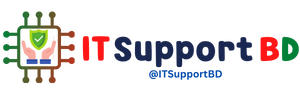


0 মন্তব্যসমূহ