How to Install FastPanel :
1. Connect to the server via SSH using root access by following the command:
sudo -ior, You can use the following command:
apt-get update -y
3. Run the FASTPANEL installation process by executing the following command:
wget http://repo.fastpanel.direct/install_fastpanel.sh -O - | bash -
license server check command:
mogwai license ping-server
4. After FASTPANEL has been installed, you will get a message with the access data:
Congratulations! FASTPANEL successfully installed and available for you at https://Server-IP:8888
Login: fastuser
Password: yourpassword
5. Upon the first login FASTPANEL will ask for a license, in order to get one enter your email address. The license data will be sent to that email.
6. To order a license you need to create your billing account. After registration and logging into your billing account you should do the following:
1. Register fastpanel
2. Order a license
3. Add licenses to the cart and fill in the IP address field.
4. Press the “Checkout” button, afterwards your license will be created automatically.
5. Open the panel billing account
6. Select a license that is directed to the public IP address of your server.
7. You need to Open some Ports in the server Firewall.
- Fastpanel - 8888
- Web Server - 80, 443 – Web Server
- FTP - 21, 40110-40210
- Mail Service - 25, 587, 465, 110, 143, 993
- DNS service - 53
80,443,8888,40110-40210,21,25,587,465,110,143,993,53
Thanks
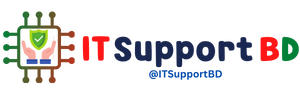



0 মন্তব্যসমূহ