HELLO!
Welcome to IT Support BD.
In this video, I want to show you, How to Block access to the website and software individually
This is a user's PC and all sites can be browsed here. Here I show you browse the limetorrents site. From here the user can download any torrent file as per his wish with any torrent file downloader software. Here I used free download to download torrents too. Users can easily download torrents from magnet links. Now I want to block this torrent link on all the computers under my Kaspersky endpoint security group. so that they can't browse this torrent site and also Block accessing this free download software. So that no one can download anything else with this software.
So let's begin.
First, we will open Kaspersky Security Center. Here I have moved that user's computer to the Test group. The device shown here on Arif Surface is the torrent user's computer.
From now we will click on policies. Right-click on the antivirus policy and click on properties. Click Security Controls. Click on Web Control.
Here we will click on this plus sign add button.
Here we will name the torrent site. I will click on add button. I will click on add address. Now here we will give the link to the website which we want to block. Here I have given the link to the Limitarrents site.
Here in action we will give a block and click OK.
Apply and click OK again.
Sometimes it takes time to apply policies so I will force the device to synchronize here.
Now we will check whether the torrent site is blocked or not.
See that this torrent site can no longer to browsed.
Now we will block the access of free download software to download torrents.
Again we will open the Kaspersky Security Center. Right-click on the antivirus policy of the group in which the computer is located and click on Properties. Click Security Controls. Click on Application Control. There is already a download category here, you can create a new downloader category by clicking the plus add button.
I will edit this downloader category. Click on properties here. From now on we can select the specific software individually or select the software category. Click on the checksum file here. Here I will choose Download Manager and Torrent Download Manager from the Internet Software category and click OK.
Then apply and click OK.
Now we will check this free download software access block or not.
So here I am unable to run the free download software. Kaspersky Endpoint Security's policy is blocking the software.
If you like this video then please click the like button and subscribe to this channel to get more videos like this.
if you have any opinion then let us know in the comments or if you have any questions you can do it on our website IT Support.com.bd.
Thanks for watching the video.
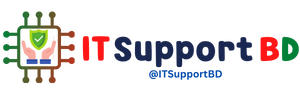


0 মন্তব্যসমূহ