Transform Your Old Computer into a Synology NAS Server for Free: Easy Step-by-Step Guide
In this article, I'll show you
How to turn an old computer into the latest version Synology NAS server free.
You just need to follow simple two steps to create a NAS server.
Step 1. Download Rufus 3.17 and create bootable USB flash drives, such as USB keys/pen drives, memory sticks, etc. Link: https://www.itsupport.com.bd/download/rufus-download/
Step 2. Create a bootable USB from Automated Redpill Loader Iso. ISO Download Link: https://www.itsupport.com.bd/download/arpl-1-1-download/
Here are the steps to create a bootable USB from the ARPL Loader ISO file:
1. Insert a USB drive with at least 8GB of space into your computer.
2. Download the ARPL Loader ISO file from this Link.
3. Download and install Rufus software that can create a bootable USB.
4. In the tool, select the ISO file you downloaded and the USB drive you inserted.

5. Click "Start" and then Create a bootable USB and "Yes" to format the USB drive.
6. Wait for the tool to format the USB drive and copy the ISO file contents onto it. This process may take several minutes.
7. When the process is complete There shows "Ready", Then eject the USB drive from your computer.
Your bootable USB drive is now ready to use. You can use it to install ARPL Loader on another computer or to boot your server from the USB drive.
After booting the loader, the following screen should appear.
If you prefer, you can access it via the web:
Select the "model" option and choose the model you prefer:
Select the "Build number" option and choose the first option:
Go to the "Serial" menu and choose "Generate a random serial number".
Select the "Build" option and wait for the loader to be generated:
Select the "Boot" option and wait for the DSM to boot:
The DSM kernel does not display messages on the screen, so it is necessary to continue the process of configuring DSM through the browser by accessing the address http://<Serverip>:<port 5000>
Like : http://192.168.99.101:5000
Now, configurelatest version of DSM over the internet.
In this video, I will show you how to transform your old computer into a Synology NAS server for free using an easy step-by-step guide. To create a NAS server, you just need to follow two simple steps: Step 1: Download Rufus and ARPL Loader ISO files and create a bootable USB flash drive. Insert a USB drive with at least 8GB of space into your computer. Download the ARPL Loader ISO file and Rufus software from this link. https://blog.itsupport.com.bd/2023/03/turn-your-old-computer-into-synology.html Install Rufus software that can create a bootable USB. In the tool, select the ARPL Loader ISO file you downloaded. Click "Start" and then "Yes" to format the USB drive. Wait for the tool to format the USB drive and copy the ISO file contents onto it. When the process is complete, eject your USB drive from your computer. Step 2: Boot your server from USB, install Synology NAS, and configure the latest version of DSM over the internet. Now Boot your server from the USB drive by following the steps shown in the video. After booting the loader, Access it via the web browser using the link provided in the video. Choose the model and build number options and generate a random serial number. Wait for the loader to be generated and select the "Boot" option to boot DSM. Access the DSM kernel through the browser by using the link provided in the video. Download and install the latest version of DSM over the internet. Configure DSM by creating your Synology admin account, selecting your preferences, and submitting the details. Once configured, you can create a disk pool and use your new NAS server normally. Thanks for watching this video! If you liked it, please subscribe to this YouTube Channel. If you face any problems, please comment below.
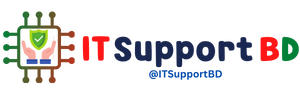






0 মন্তব্যসমূহ