How To Create Free Business Email Address UsingYandex in 10 minutes or less.
In this video, I want to show you, How to Create a Business Email step-by-step process and Complete Setup guidelines.
HELLO!
Welcome to IT Support BD.
In this video,
I will show you how to create the business email in 10 minutes Free.
Here is the step-by-step process to create the business email in the next 10 minutes.
Open your browser and type Serrch 360 yandex in your search bar like this.
Click the 1st results yandex 360 link.
Now you click the Get started button.
You can create Free business email with your domain using yandex.
ALSO, yandex GIVE YOU 3 TYPE OF premium plans AND PACKAGE.
1 Mbasic
2 Standard
AND 3 Professional
SCROLL DOWN THE PAGE AND NOW YOU SEE THE Free tariff Plan.
Free tariff Plan You can get up to five free business email accounts with 10 GB of free cloud storage per user and you can register up to 1000 mailboxes.
Click the Free tariff.
now click Create ID.
In the First name text box, enter your first name. In the Last name text box, enter your last name. Enter the user name you want to use. This is the first part of the email address, which is followed by yandex dot com mail address. In the Enter a password text box, type the password you want to use for your Yandex Mail account. In the Confirm password text box, enter the password again. Enter a phone number where you can receive SMS text messages. Enter the OTP code you receive by SMS and select Register. Review the privacy policy and terms of agreement and select Accept. You can add your photo here or click skip. Select the domain option to add your domain setup email in the upper left. Enter your domain name here and click add domain. Verify your domain name by Enter this TXT Record on your domain DNS Zone Manager or C Panel zone manager. copy this txt Record. Login in your C Panel or domain Manager. Find domain DNS Zone Manager or Domains section in your C Panel home page and click Zone editor. Add and save this TXT record in accordance with Yandex Guideline. check and verify your domain. now click this configure manually button. copy this mx Record. Go to your domain DNS Zone Manager or C Panel zone manager and Delete the existing MX records. add the Yandex MX record in your domain or hosting control panel DNS Zone. The first step is to make note which will appear on the following screen. Add The TXT Record on your domain DNS Zone Manager or C Panel zone manager. MX Value is mx.yandex.net and Priority is 10. Subdomain or Zone name is @ or Domain Name. These changes will complete the mail record setup process. now click this check again button for verify mx record. No Need to SPF and DKIM configure. you can Skip the SPF and DKIM configure. click the users button then add user account. Now you can create user and Business Email addresses here. Now the creation of this business email account is complete. Also You can create mail alias there. Login yandex web mail and Let's check this business email. now We send and receive a test mail for testing purpose. Here we checked to see if the mail send receive is OK. Enable the pop and i map option and set up this business email on other mail client like outlook or Thunderbird or You can access your Yandex Mail account from any web browser or through other email clients via I MAP or POP. If you need more information about Free business email for a domain service please see my other video or visite my website I T support dot com dot B D. Thangs for watching this video. If you face any problem, please comments me.
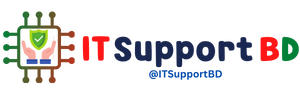


0 মন্তব্যসমূহ