Step by Step to Build Network Monitoring Tools with Nagios
Understanding Network Monitoring
Tools Required to Build Network Monitoring Tools
Building network monitoring tools requires a combination of hardware and software tools. Some of the essential tools that you'll need include:
Network Monitoring Software: You'll need network monitoring software to collect data from your network devices and analyze it to identify potential issues. Some popular network monitoring software tools include Nagios, PRTG Network Monitor, and SolarWinds.
Network Devices: You'll need network devices such as routers, switches, and firewalls to monitor network traffic and performance. Make sure that your devices support SNMP (Simple Network Management Protocol), which allows your monitoring software to collect data from them.
Hardware Sensors: Hardware sensors are devices that monitor physical conditions such as temperature, humidity, and power supply. They are useful for detecting issues such as overheating and power outages that can affect network performance.
Steps to Build Network Monitoring Tools
Now that you know the tools you need, let's take a look at the steps involved in building network monitoring tools:
Define Your Monitoring Objectives: Start by defining the objectives of your network monitoring tools. What do you want to monitor? What metrics are important for your business? This will help you select the right tools and devices.
Install and Configure Your Network Monitoring Software: Once you've identified the software you want to use, install it on a dedicated server or virtual machine. Configure the software to collect data from your network devices and set up alerts for potential issues.
Configure SNMP on Your Network Devices: To allow your monitoring software to collect data from your network devices, you'll need to enable SNMP. Configure SNMP on your devices and ensure that they are properly configured to send SNMP traps to your monitoring server.
Install and Configure Hardware Sensors: If you're using hardware sensors, install and configure them to monitor physical conditions. Ensure that they are properly connected to your monitoring server and configured to send alerts when conditions deviate from the normal range.
Set Up Dashboards and Reports: Once your monitoring tools are up and running, set up dashboards and reports to visualize your network performance metrics. This will help you identify trends and patterns and take proactive measures to prevent potential issues.
Best Practices for Building Network Monitoring Tools
Here are some best practices to keep in mind when building network monitoring tools:
Start Small: Begin with a few key metrics and devices, and gradually expand your monitoring capabilities as you gain experience. Starting small will help you understand the complexities of network monitoring and avoid overwhelming yourself with too much data.
Monitor Both Infrastructure and Applications: Network monitoring tools should not only monitor the infrastructure components, but also the applications running on top of them. This will help you identify application performance issues that can impact the user experience.
Set Thresholds and Alerts: Set thresholds for your network performance metrics and configure alerts to notify you when thresholds are exceeded. This will help you identify potential issues before they turn into major problems.
Establish a Baseline: Establish a baseline for your network performance metrics so that you can identify anomalies and potential issues more easily. This will also help you track performance improvements over time.
Monitor Continuously: Network monitoring should be a continuous process. Set up automated monitoring and alerting to ensure that you are notified of issues as soon as they occur.
Regularly Review and Update: Review your monitoring tools and metrics on a regular basis to ensure that they are still relevant and aligned with your business goals. Update your monitoring tools as necessary to stay ahead of changing technology and business requirements.
By following these best practices, you can build network monitoring tools that are effective and efficient, and help you ensure maximum uptime and connectivity for your business.
FAQs
Building network monitoring tools:
- Why is network monitoring important?
Network monitoring is important because it allows you to proactively identify issues before they cause downtime or other disruptions to your business. By monitoring your network, you can identify performance issues, security threats, and other potential problems that can impact your users.
- What types of network monitoring tools are available?
There are many different types of network monitoring tools available, including open-source tools, commercial tools, and cloud-based monitoring solutions. Some tools focus on infrastructure monitoring, while others focus on application performance monitoring (APM) or security monitoring.
- What metrics should I monitor?
The metrics you should monitor depend on your specific business needs and goals. However, some common metrics to monitor include network latency, packet loss, bandwidth usage, CPU and memory utilization, and server uptime.
- How can I ensure the accuracy of my monitoring data?
To ensure the accuracy of your monitoring data, make sure you have clear visibility into your entire network infrastructure. Use standardized monitoring protocols and implement regular data validation checks.
- How can I get started with building network monitoring tools?
To start building network monitoring tools, begin by defining your monitoring goals and requirements. Choose the right tools and metrics to monitor and begin monitoring a small set of devices and applications. Gradually expand your monitoring capabilities as you gain experience and refine your monitoring strategy.
By keeping these FAQs in mind, you can build effective network monitoring tools that meet your business needs and provide value to your organization.
Conclusion
Installing Nagios with NagVis
Installing Nagios with NagVis on the docker container:
SSH (Secure Shell) is a network protocol that provides secure communication between two networked devices. Here are the steps to install and configure SSH on Ubuntu 22.04:
Open the terminal by pressing
Ctrl+Alt+Tor search for "Terminal" in the Activities search bar.Update your package list by running the following command:
sqlsudo apt update
- Install the OpenSSH server by running the following command:
sudo apt install openssh-server
- Once the installation is complete, the SSH service will start automatically. You can check the status of the service by running the following command:
luasudo systemctl status ssh
- If the service is not running, you can start it by running the following command:
sqlsudo systemctl start ssh
- To allow incoming SSH connections, you may need to open the SSH port (port 22) on your firewall. If you are using the UFW firewall, you can open the SSH port by running the following command:
sudo ufw allow ssh
- You can now connect to your Ubuntu machine using an SSH client from another machine. You will need to know the IP address of your Ubuntu machine. You can find your IP address by running the following command:
sqlip addr show
This will show you the IP address of your machine. You can now use an SSH client such as PuTTY or OpenSSH to connect to your Ubuntu machine.
That's it! You now have SSH installed and running on your Ubuntu 22.04 machine.
Portainer is a lightweight management UI for Docker that allows you to easily manage your Docker containers, images, networks, and volumes. Here are the steps to install and run Portainer on Ubuntu 22.04:
- Install Docker by running the following command:
luasudo apt install docker.io
- Once Docker is installed, you can start the Docker service by running the following command:
sqlsudo systemctl start docker
- You can verify that Docker is running by running the following command:
luasudo systemctl status docker
- Install Portainer using the following command:
javascriptdocker run -d -p 8000:8000 -p 9443:9443 --name portainer \ --restart=always \ -v /var/run/docker.sock:/var/run/docker.sock \ -v portainer_data:/data \ portainer/portainer-ce:2.9.3
This command will create a new Docker volume called portainer_data, which will be used to store the Portainer data. It will then start a new Portainer container, with the following options:
-d: Run the container in the background (detached mode)-p9443:9443: Map port 9443 on the host to port 9443 in the container--name portainer: Set the name of the container toportainer--restart always: Restart the container automatically if it crashes or is stopped-v /var/run/docker.sock:/var/run/docker.sock: Mount the Docker socket as a volume in the container (this allows Portainer to manage Docker)-v portainer_data:/data: Mount theportainer_datavolume as a volume in the container (this is where Portainer will store its data)portainer/portainer-ce: Use theportainer/portainer-ceDocker image to start the container
You can now access the Portainer UI by opening a web browser and navigating to
http://localhost:9443 orhttp://<your server's IP address>:9443.When you first access the Portainer UI, you will be prompted to create an initial admin user. Follow the on-screen instructions to create your admin account.
That's it! You now have Portainer installed and running on your Ubuntu 22.04 machine, and you can use it to manage your Docker containers.
Automatically from the docker hub:
To install the image from the docker hub simply docker run it and it'll get pulled automatically :
- docker run -d -p 80:80 loitho/nag-ios-vis-graph
Accessing servers
To access the servers just go to
http://your_server_ip/nagios
- username : nagiosadmin
- password: admin
http://your_server_ip/nagvis
- username: admin
- password: admin
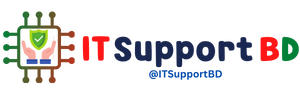


0 মন্তব্যসমূহ